Are you having the problem of partition of hard disk..??
Do you want to divide your one
Or to merge two or more drive..??
Then just have a look to the below article.
Right click on the MY COMPUTER and choose the option
“Manage”
In that window select the option “Disk Management"
You can see your various disk partition, you will even see some partition which you don’t now (Eg, System Reserved, etc)
First we
will see the partition, then we will come to merger..
Right click on the drive which you want to divide in two or
more parts. And select the option “Shrink Volume”
NOTE:- if
you are trying C: drive to shrink then keep in mind that windows allow C: drive
to shrink upto the half of the total size of your harddisk. Ie if your harddisk
is of 500 GB you can shrink upto 250 GB only. To make the size of C: drive
small you need to format the whole computer and then allocate the space to C:
drive in the starting of formatting
A window will open, in the first row, it will show the total size of the drive, you selected, in the second row, it shows the amount of size by which you can divide. In the 3rd row, you need to specify the amount of memory you wanna to make new drive.
Then click on the shrink
The new drive will be formed of that memory.
Still you need to allocate
it and give a label to use it. Now right click on the new
drive that has been formed and select the option “new simple volume”
Click on the “next” and you will see the following window
Select the size of the new drive to be formed
and then click the next,
select the name. after giving the name, click on the next.
In File System select the FAT32, if you want to use the drive as a
general drive, and NTFS if you want to install the operating system. In
the allocation unit size, keep default, and in the volume label keep the name
that you want to keep to your drive and click on the next.
Click on the Finish, and you are done with partition of the disk..
Now lets see how to merge two or more drives
Right click on the disk that
you want to delete and join with the other drive. Click on the “delete
volume” and give yes in the confirmation.the disk that you deleted will be
shown as a free space,
Now right click on it and
click on the “delete partition” and click on yes if confirmation is asked.
You can see that the space is now shown unallocated.
Now right click
on the drive in which you want to add that space and click on the option
“Extend Volume”
Click on the next
and you are done. The drive will get the unallocated space.














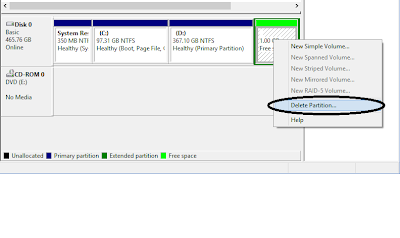



No comments:
Post a Comment